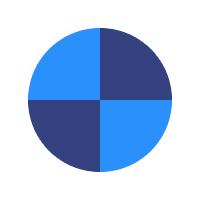Frequently Asked Questions
How to download the software?
- Go to https://www.pcbackuppro.com/download/
- The software will automatically start downloading ( If it doesn’t, click on Download Now)
- Should you receive an alert suggesting the software is “unknown,” please proceed with confidence. Our software is safe and has been certified for user security.
- Navigate to your ‘Downloads’ folder.
- Locate the downloaded file, typically named “PC BackUp PRO.exe”.
- Double-click the file to start the installation process.
- Follow the on-screen prompts to complete the installation.
Where can I find my username and password?
- Check your email for an email with the subject line ✅ Activate Your FREE PC BackUp PRO. The email will have your username and password.
- If you can’t find the email click the chat dialog or call us at + 1-800-204-9618 to get help with your username and password right away.
How do I backup a file?
- Click on the “Create new protected item” button.
- Select the backup type (Usually Files and Folders) then click next.
- Select the folder or file you want to backup and click next.
- On the next screen, Commands, leave the default option and click next.
- Schedules – Leave the default option or click on the plus sign if you would like to add a custom schedule for your backup.
- Retention – Leave the default option and click next.
- Click the Finish button and on the next screen click Backup to start the backup.
- The backup will start running and you will see a progress bar at the bottom of the screen. Once completed the status will say “Operation Completed Successfully”, meaning your file has been saved.
- You can repeat this process for any folders and files you want to back up.
How do I restore a file?
- Click the Restore button in the top left corner.
- Click Next.
- Select the Protected Item that you want to restore and click Next.
- (Optional) Unfold the Protected Item to pick a snapshot other than the most recent.
- (Optional) Use the Search button to search for files to restore.
- By default, all files are restored. You can use the “Choose files” radio option to select individual files or folders to restore.
- Select the destination path to restore to, and click Next.
Is the backup program safe to use?
Absolutely! Our software is 100% safe. We prioritize the security of your data, and all your information is stored on an encrypted cloud to ensure utmost protection.
Can I trust the safety of the cloud storage with my personal files?
Yes, you can. Our cloud storage utilizes military-grade encryption techniques, making it one of the most secure options available. Rest assured, your personal files are in safe hands.
How long will my files be stored in the backup?
Your files will be stored for as long as you want. Our system is designed to prioritize your needs, so you have full control over the retention period of your backups.
Additional Questions?
Got a question? Facing an issue? Or just need guidance? Our dedicated customer support is available to assist you.
Just click on the chat dialog at the bottom right corner or call us at 1-800-204-9618.